Important Digital Banking Updates
Notice: ACH and Wire Templates
ACH and Wire recipients have successfully migrated to your new Digital Banking Platform. However, the template layout and functionality may differ from your previous experience. Step-by-step guidance on managing ACH templates, recipients, and transactions is available within the User Guides section on this Resource Page. If you experience issues creating or using templates, please contact our Digital Banking Support Team at 833-901-0058.
On this Resource Page you will find:
- First-time Login Instructions guide you through how to access Business Digital Banking once the new system goes live.
- Quickbooks and Quicken Instructions will inform you of necessary steps to take before and after the conversion weekend to avoid potential data issues.
- New Mobile App is now available — view this section for download links or search Capital Bank N.A. Mobile in your device’s app store.
- Key Dates outline when and how your Business Digital Banking access will be impacted.
- New Features highlight the enhancements in our updated system.
- Training Guides offer detailed walkthroughs to help you navigate the new system.
- FAQs answer common questions about the transition to the new system.
Questions? Contact Our Support Team.
Login Access
ATTENTION: We’re aware of an issue affecting some security tokens that may result in users being locked out. If this happens to you, please call us at 833-901-0058, and we’ll assist you with a password reset.
- Visit Digital Banking Login and log in directly.
OR
Go to capitalbankmd.com, click “Login” on the right side of the screen, and select “Digital Banking Login” from the drop-down menu.
- Identify your user type and login using the instructions below:
Digipass Mobile App or Vasco Security Key Fob Users:
Login Guide – page 2, section 1
Symantec VIP Access Key Fob Users:
Login Guide – page 3, section 2
Symantec VIP Access Mobile App Users:
Login Guide– page 3, section 3
Standard Business Users:
1. Enter your current username and password.
2. You will be prompted to authenticate your identity using your phone number or email address we have saved on file. Once you select your preferred contact method, a security code will be sent for you to enter.
3. Upon successful verification, you will be required to update your password.
4. If applicable, register your device
Questions? Contact Our Support Team.
QuickBooks and Quicken Instructions
Step 1: Before 11:00pm ET on Friday, May 16
Back up your QuickBooks or Quicken data file and download all current transactions. See Step-by-Step Conversion Instructions below.
Step 2: On or After Monday, May 19
Disconnect and then reconnect your QuickBooks or Quicken to the new Capital Bank system. When reconnecting, select the correct bank name:
- QuickBooks WebConnect & Quicken WebConnect/DirectConnect:
Connect to: Capital Bank Rockville MD
- QuickBooks DirectConnect only:
Connect to: Capital Bank Rockville MD DC
Please note: Intuit aggregation services may experience interruptions for up to 5 business days after the upgrade.
Step-by-Step Conversion Instructions:
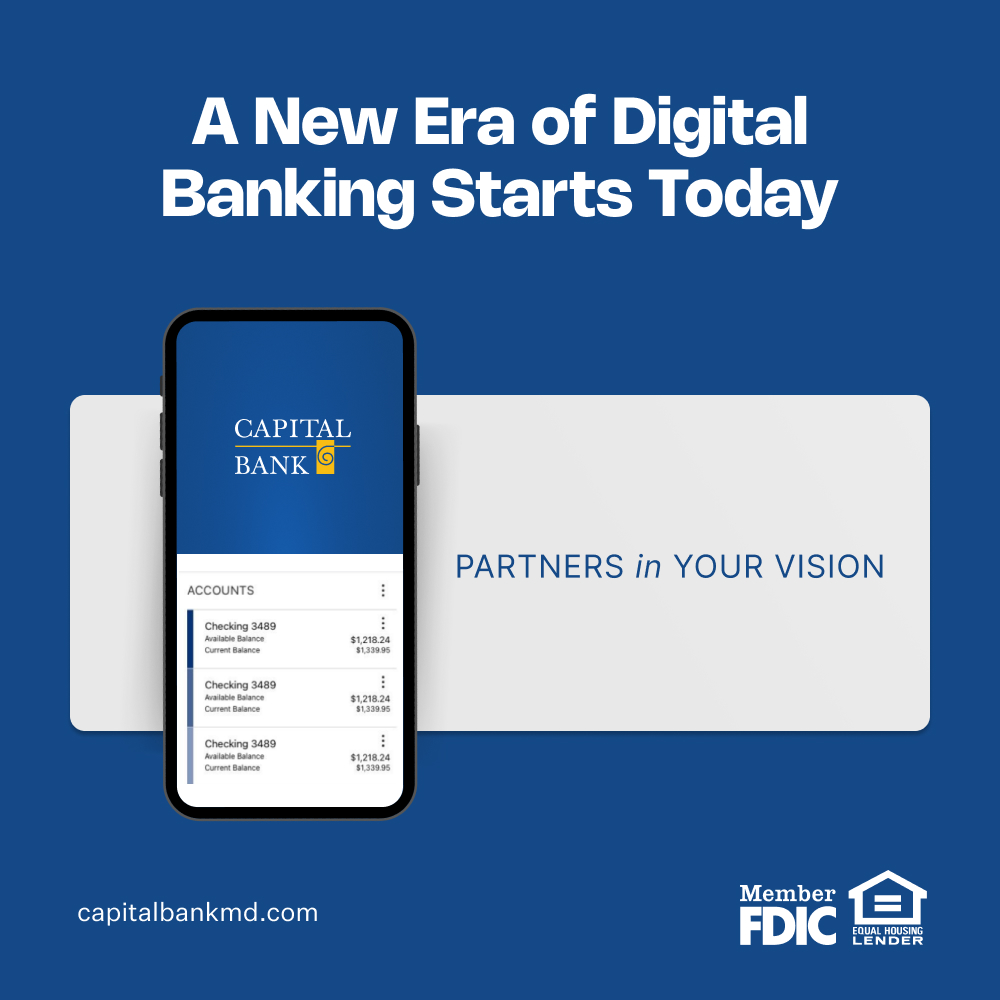
Key Dates
Thursday, May 15 :
At 11:00pm ET, bill Pay access will be temporarily unavailable. Access will resume in the new Digital Banking System on Monday, May 19.
Friday, May 16:
At 5:00pm ET, we will begin updating our Digital Banking System. During this system transition:
- Digital banking will be unavailable. You’ll be able not be able view your account details in the current system and the ability to initiate transactions won’t be available until the system goes live.
- We encourage you to limit transactions in the current online banking system on Friday, May 16, where possible.
At 11:00pm ET, Intuit services (DirectConnect/WebConnect) will be disabled. Transaction history may not be available after this time. Please take action using the QuickBooks and Quicken Instructions below to prevent any disruption in service.
Monday, May 19:
The new online banking system will be available for access.
Coming Soon
Smarter features.
Stronger security.
Seamless control.
The access and tools you need to manage your accounts from anywhere.

- Remote Deposit – Direct access to check scanning solution deposit.
- Admin User Controls – Manage employee access and roles.
- Positive Pay – Automated check and ACH fraud protection.
- ClickSwitch – Easily transfer direct deposits and recurring payments from another financial institution.
- Enhanced Reporting – Generate reports tailored to your business needs.
Instructional Resources
Demo Videos:
Digital Banking Product Overview 05/16/2025
Digital Banking Product Overview 05/15/2025
User Roles

